PLM has built-in open-source MPV player, which supports most media formats such as mp4/mkv/mov/avi/mp3, etc.
The built-in player has the following main features:
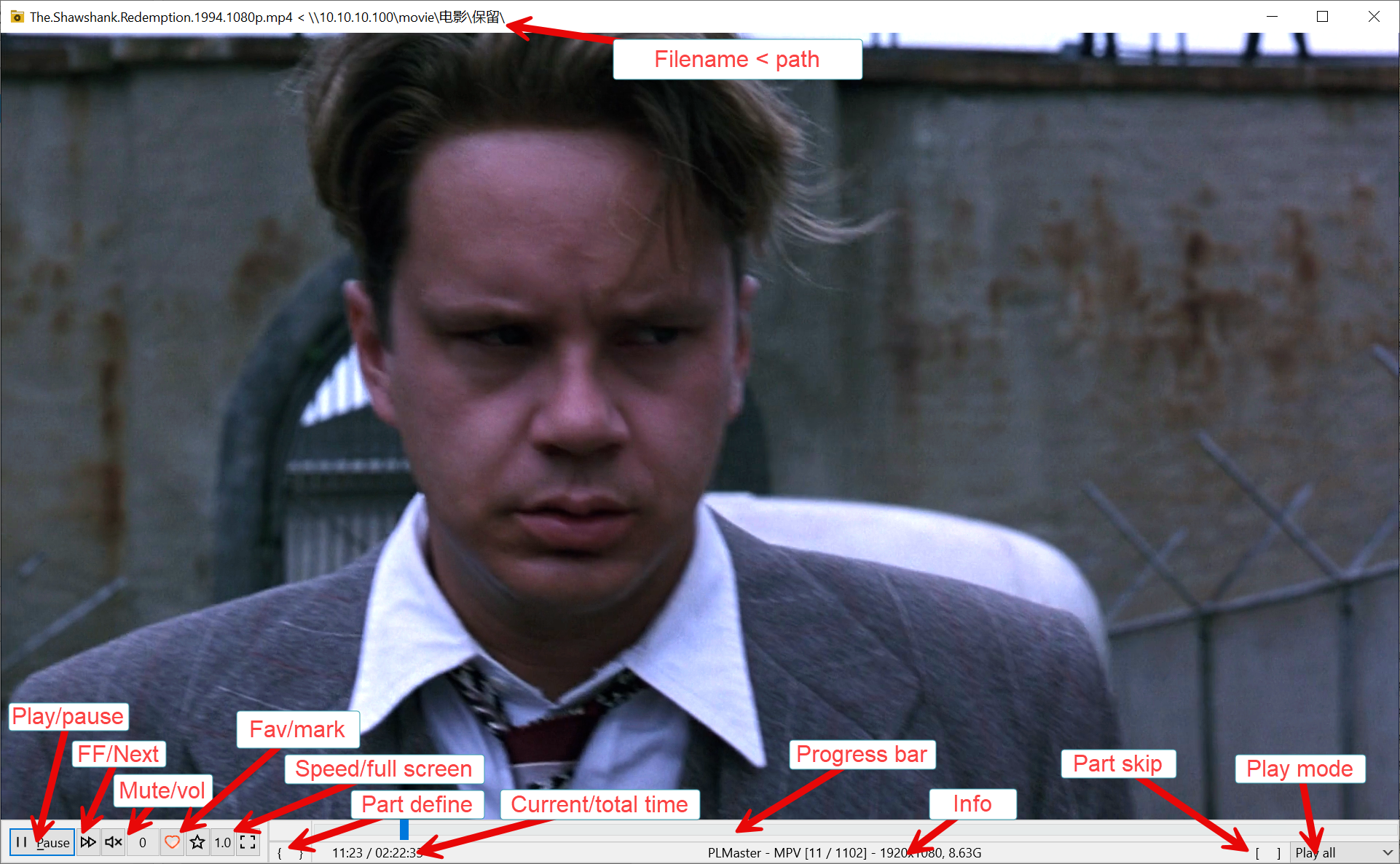
mp4/mkv/mov/avi/webm/m4v/wmv/mpg/iso/flv/ts/m2ts/vob/asf/rmvb/ogm/3gp/mp3/flac/jpg/png and other formats.
The player also supports playback of DVD/Blu-ray (directory/ISO) and has simple menu support, but the effect is not very good.
Click the "Settings" menu, click "Select Player", you can choose to use different players to play PLM's media files. Note that selecting a non-MPV player may not support some features (such as encrypted file playback).
The PLM installation folder contains plmplay.exe as a separate PLM player, which can play media files and encrypted media files without loading data.
Click the "Settings" menu, click "Register media player", you can choose to register the default player based on the extension as plmplay.exe. PLM will generate the corresponding .reg file and ask the user to run it. The registration process requires administrator privileges.
PLM can perform simple and effective encryption conversion on library files and change their extension names so that other general players cannot play the file, but the PLM player can. See Encryption/Decryption
For folder type (more than one video file) playback, when using the player, right-click the fast forward button or press Ctrl+PgDn or select "Play Next File" in the right-click menu to jump to the next video file for playback. This operation also applies to the playback of multi-episode videos (such as TV) that are not library files.
PLM can perform part definitions for files in the library, defining them as advertisements/highlight clips/climax countdown, etc. Just click the "{" and "}" buttons at the appropriate progress during playback to define them. Please note that for "countdown" definitions, only the "{" needs to be used to complete the definition.
The PLM player can be selected in the lower right corner as "Best parts only" or "Countdown only" to allow users to skip unnecessary playback fast forward and drag to play the content they want to see.
In addition to normal mode, the PLM player also has full screen mode (switch with F11) and mini mode (switch with F12). Mini mode defaults to the lower right corner of the screen and can be switched using Ctrl + up/down keys.
For videos with advertisements appearing at the beginning or end, users can define their advertising parts or define the start and end points to skip them. They can also use the Media Converter to remove the advertising sections.
PLM also provides a multi-screen multi-video (e.g., 4 videos on one screen or 1 video on two screens) wall player mode. Please refer to Wall Player