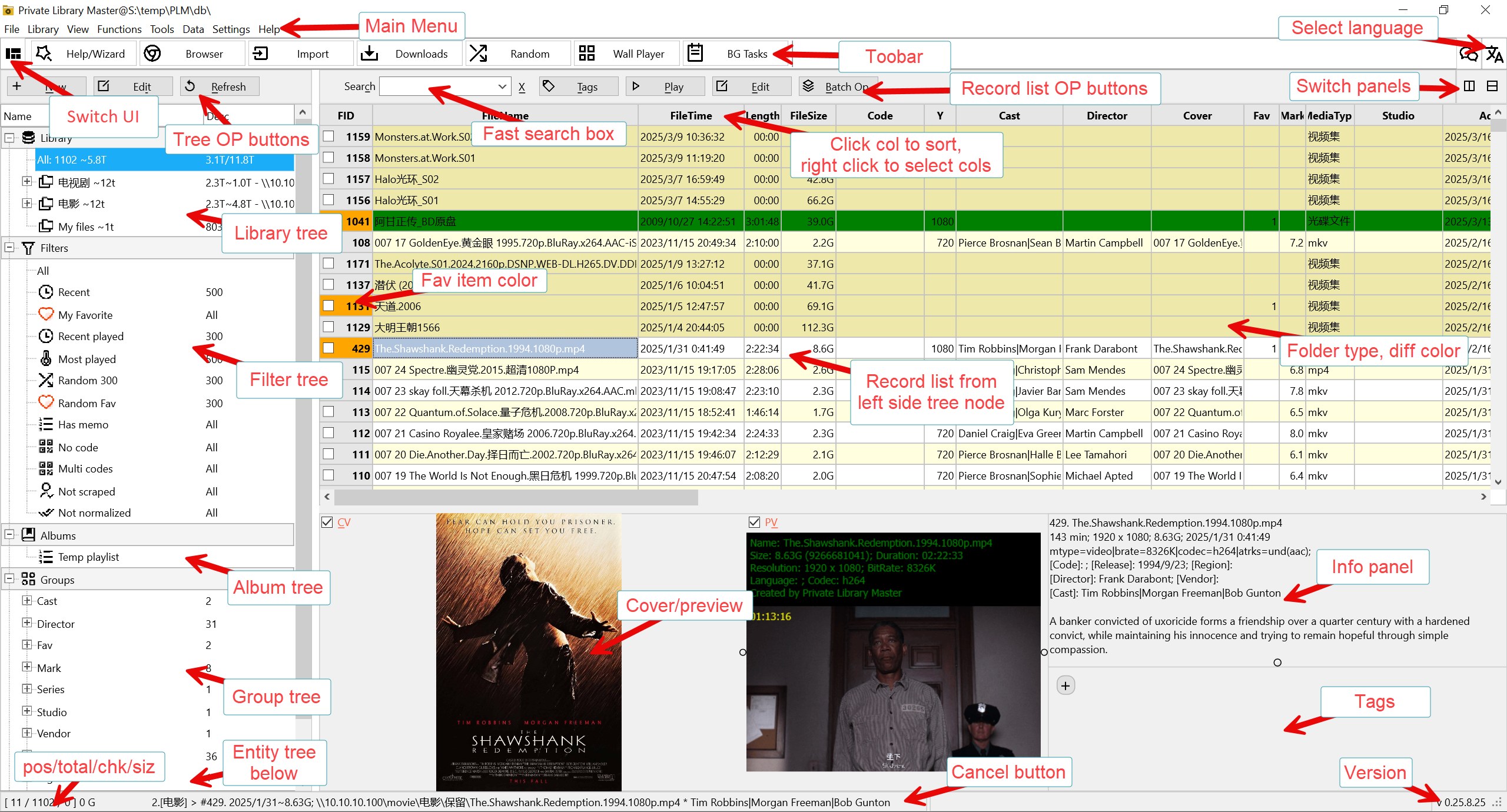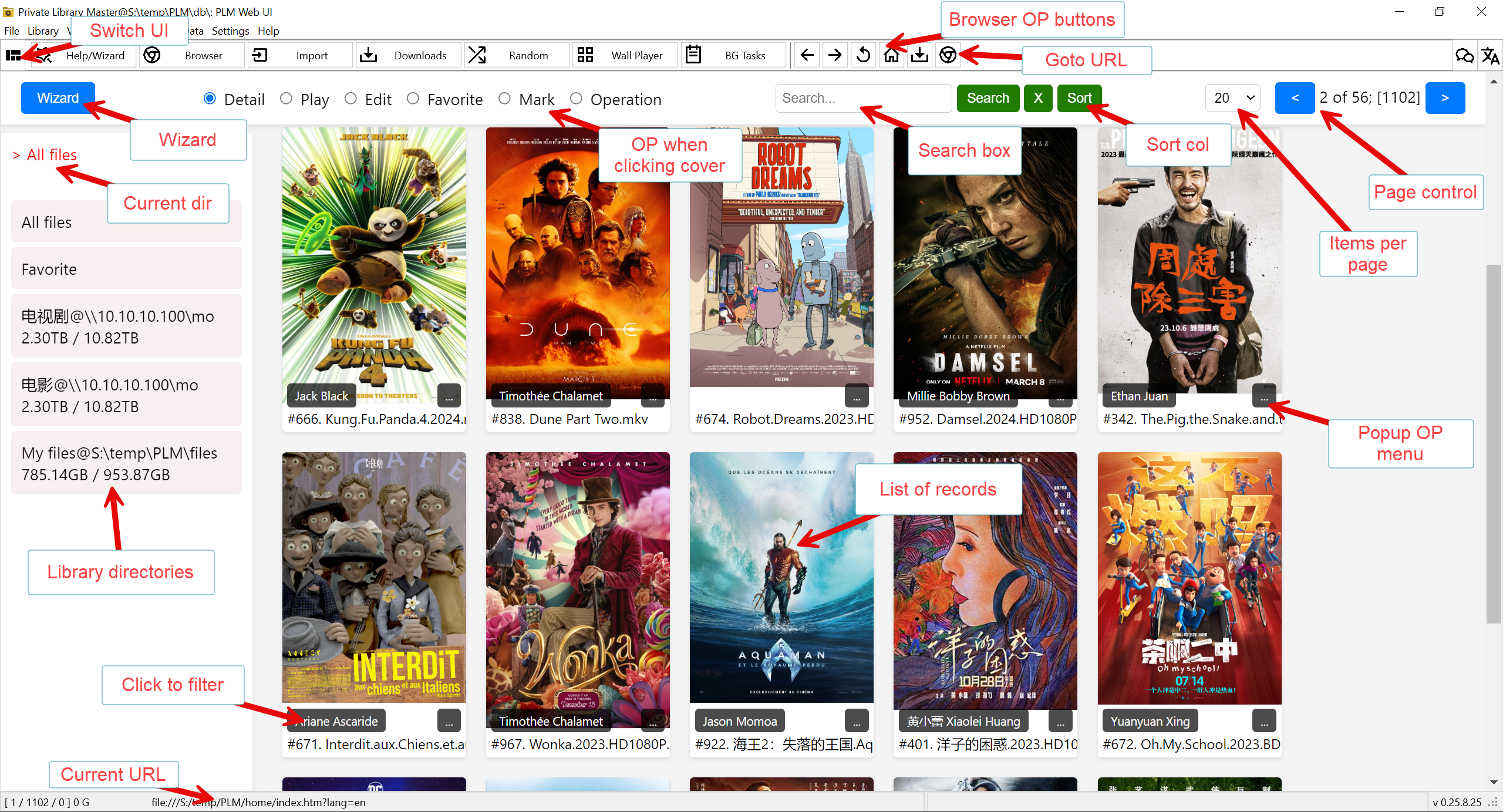PLM is born for quickly obtaining (browsing websites, downloading), scraping, managing (recording information, organizing directories, generating GIFs, deduplication statistics, etc.), finding, browsing, and playing personal collection videos:
- Runs on Windows 7 64bit or above(Win10+ is recommended), currently only supports 64bit operating systems
- Multi-language support (built-in English/Chinese/Russian/Japanese/Korean/Spanish/French/Arabic), users can add their own
- Green and free, no ADs
- Supports hard drives/SSDs, USB drives, binding unique device identifiers, not afraid of drive letter changing
- Collect more than 20 types of electronic documents and physical objects: videos, movies, photo/image sets, PDFs, CDs/DVDs/Blu-rays, music/audio sets, figures, URLs, etc., can define physical object's images/videos/location/status/price/history log, etc.
- Built-in MPV Player: 4 videos in one screen, can define countdown parts and automatically skip playback, supports full screen/mini/random/multi-screen, and also supports Windows built-in player and VLC player
- Built-in reader can directly open and view PDF/DOCX/EPUB/MOBI/AZW3/HTM/MHT/XML/JSON
- Directly play DVD/Blu-ray ISO files without mounting/ejecting, supports importing disc data directory files
- One-click mute and hide, database encryption, supports video encryption (can only be played by PLM)
- Built-in Google/Microsoft/DeepL/Baidu translator, and can directly generate new language configuration files from existing language configuration files to facilitate the creation of new language interfaces
- Built-in ChatGPT/DeepSeek/Gemini/Grok/Hunyuan/Ollama and other AI service provider functions to ask AI questions at any time (requires configuration)
- AI extracts the correct movie title from the file name
- Built-in BT/HTTP downloader, support YouTube video URL direct download, built-in qBittorrent/Aria2 support
- Easily import downloaded files: batch preview, duplication check, and automatically normalize to classified directories
- Built-in media converter, which can losslessly cut out advertisements or directly convert to MP3
- XBox game controller as a remote control, convenient for large-screen playback on TVs
- Supports IMDB/Douban/TheMovieDB movie scraping, supports KODI NFO information extraction and NFO generation
- Specifically supports Japanese AV videos published code management, built-in JavDB/JavBus/JavHub/JavLibrary scraping, supports writing your own scripts for scraping
- Quickly process tens of thousands of records, powerful query, filtering, and custom grouping. User can rate, like, and tag them
- Supports background operations (such as batch import, copying, etc. for long-term operations) without affecting normal browsing operations, background operations can be defined to exit the software or automatically shut down PC after completion
- Supports actor, director, and other entity record management, supports various tags
- Records can specify cover/preview image/sample video/subtitles and other files, support multiple custom data items such as memo/price/location/status, etc.
- Batch scrape to generate covers, preview GIFs, and cache them in the app directory, you can view basic information and covers without connecting to the real hard drives
- Built-in Chrome browser, you can define bookmarks, you can define filtering of advertisements and GIFs, can run custom scripts to list posts that only you may be interested in
- Built-in browser BT seed duplication reminder before downloading, batch find and delete duplicate movies to save space
- Defube advertisements, highlights, and climax countdown parts of videos, you can skip advertisements and only play highlights when watching
- Dual interface: traditional interface and local web interface, if you have web programming skills (or use AI), you can modify it yourself
- Data security: one backup every day for a month; automatically save NFO records, even if data is lost, it can be recovered from them
- One-click to wake up all related hard drives, can define regular refresh to prevent hard drives from hibernating
- Highly customizable: many parameters, custom filters, custom groups
 to run
to run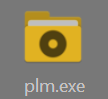 to run.
to run. to switch to the web interface)
to switch to the web interface)