PLM has a built-in Chromium browser (due to the need to be compatible with Windows 7, the Chromium version is not the latest). The main goal is to improve the efficiency of users accessing specific web pages. However, please note that due to the author's skill and time constraints, this browser is not a professional AD blocking tool and cannot install various existing extensions like Chrome. If you are looking for more browser capabilities, please use a general-purpose browser that suits your needs.
The built-in browser includes the following main features:
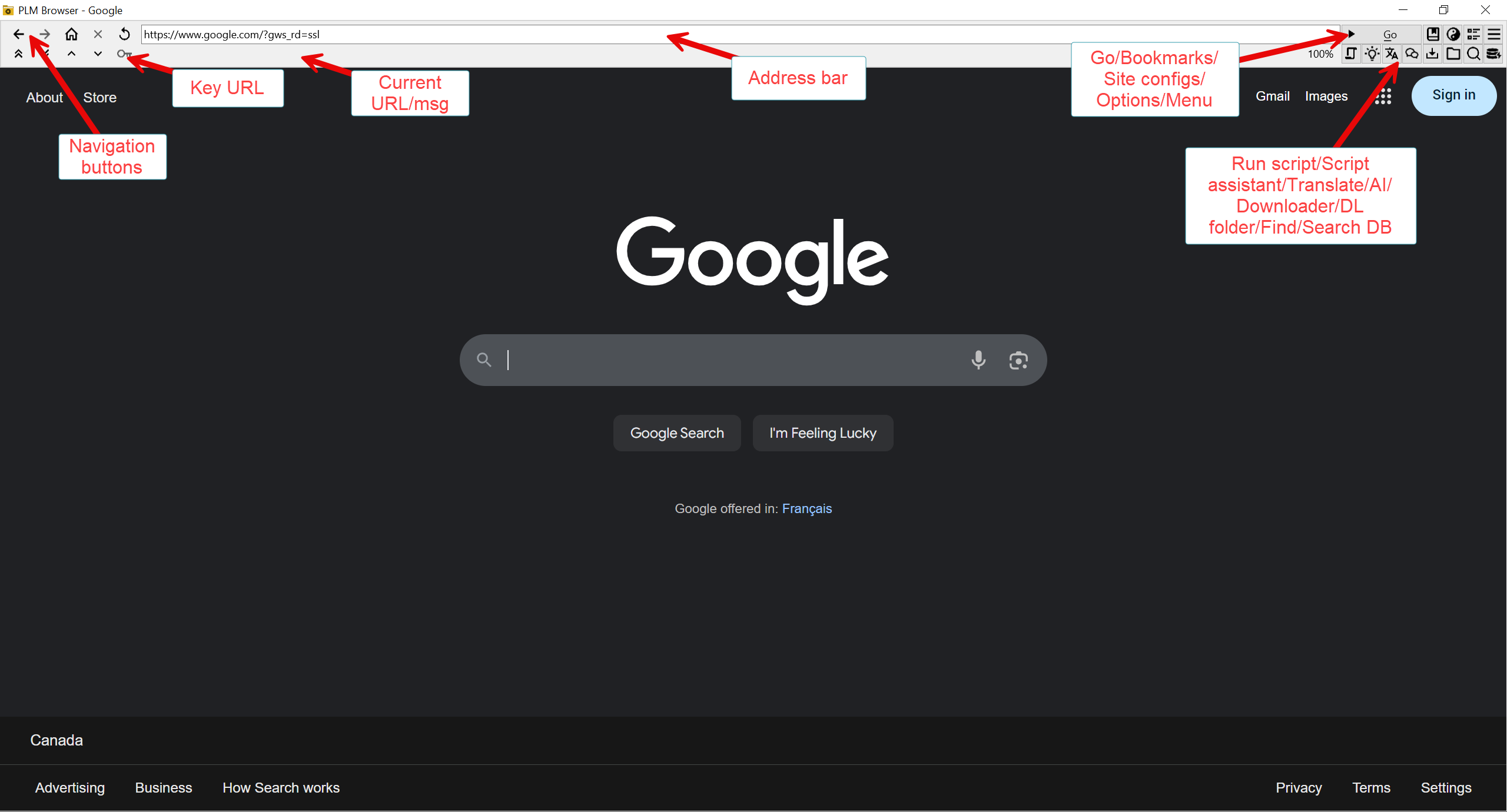
Click the bookmark button or press F8 to manage bookmarks. Users can add/modify/delete bookmarks or define the homepage address.
Site configuration is different from bookmarks. It is used to determine how the PLM browser should specially handle certain websites. For example, blacklisting/whitelisting for a certain image hosting website, whether to load animated GIFs, or using scripts to clean a certain web page; you can also define global blacklists and whitelists here.
Click the options menu of F7 to modify temporary options such as GIF animation loading/automatic script execution/Torrent handling/popup handling.
Press the menu button or F9 to display other functions provided by the browser, including the developer panel and some page technical information, mainly for the convenience of users and script developers.
Press Ctrl+F to find web page content and highlight it.
Search the library for similar file items based on the current title or the content entered by the user.
After completing the basic translation configuration, translate the content entered by the user. If some page text content has been selected, hold down the Ctrl key while pressing the translate button to automatically call translate.js for translation.
Run the specified script. The script can use PLM functions to obtain the content of the current page.
Provides a more visual HTML structure for the current page, and prioritizes providing function help for script writing.
Please refer to Writing Scripts